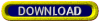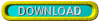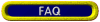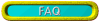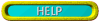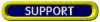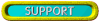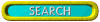Recipe to Analysis
Materials or recipes can be dragged from the Material List window or the
Recipe List window and dropped
into this recipe box (located on the far left). The material drag icon or recipe
drag icon must be placed over the position required in the recipe box, unless it
is below the last entry, in which case it will be placed immediately below the last
entry. The analysis will be displayed in the far right column of the window in either
an Ultimate Analysis
or a Unity Formula. This will depend on the Percentage/Unity/Absolute option
selected at the bottom right of this Tab sheet. The Change Oxide window will open if you drop a material which includes an oxide not
currently displayed.
It is possible to change a material in the recipe box by dropping a new one into
that position (useful when you want to see what will happen to the analysis if you
just change one material for another).
To use an amount with a fraction of a unit, click on it (next to the material name)
and key in the amount. The analysis will only be updated when you hit the return
key and the corresponding check box is unchecked (see Below). Any other unlocked
materials will change accordingly.
Note: The Recipe Box is disabled for the other tab sheets, i.e. you can only change
the material amounts in the Recipe to Analysis tab sheet.
(Alt + Z)
The amount of each material can be locked or unlocked by clicking on the corresponding
 check box or typing 'Alt + X'. A tick (checked) indicates that the amount is locked.
check box or typing 'Alt + X'. A tick (checked) indicates that the amount is locked.
By clicking on the right-hand arrow
 of a slider bar, the amount of that material will increase by 1 unit (percent) while
any other unlocked material amounts will decrease by an equal fraction. In other
words if there are two materials unlocked, the other material will decrease by 1
unit, while if three are unchecked, the other two will decrease by 0.5 units each.
To change in increments of 5 units click on the slider bar between the arrow and
the slider. See High Resolution (below) for different units.
of a slider bar, the amount of that material will increase by 1 unit (percent) while
any other unlocked material amounts will decrease by an equal fraction. In other
words if there are two materials unlocked, the other material will decrease by 1
unit, while if three are unchecked, the other two will decrease by 0.5 units each.
To change in increments of 5 units click on the slider bar between the arrow and
the slider. See High Resolution (below) for different units.
(Alt + N) (Alt + L)
At the bottom left there are the 'Insert' and 'Delete' material buttons. To insert
a material, first highlight the material where a space is required and then click
on 'Insert'. To delete a material highlight it and then click on 'Delete'.
By selecting 'Fixed Entry' from the pull down list, the amounts of a each material
in the recipe box can be typed in without any calculation being performed. Once
the recipe is typed in, click on 'Total - 100' to convert the recipe amounts to
percentages.
'Total - 200' allows the total amount of materials in a recipe to go above 100.
When matching a glaze's Ultimate Analysis
for the loss on Ignition. For example, a hypothetical recipe requiring 100 CaCO3
would need approximately 178 of Whiting (Chalk).
The materials 'Total' and the recipe 'Cost' are displayed directly below the recipe
box amount column.
(Alt + H)
The check box to the right of the Total puts the recipe sliders into high resolution,
allowing small changes of 0.01 in the recipe amounts.
The selected coefficients in the drop down list (bottom right) are used to calculate
the coefficient of the recipe which is then displayed to the immediate right of
this drop down list. To select the default set of coefficients open the
Coefficients List window
and click on (highlight) the required set, then close the window.
The Ultimate Analysis of a glaze
is displayed by default. For the Unity Formula
or Absolute click on the appropriate line in the drop down list.
Different subtotals of oxides in the glaze analysis or the Silica to
Alumina ratio can be
selected for display in the box immediately to the right of this drop down list.
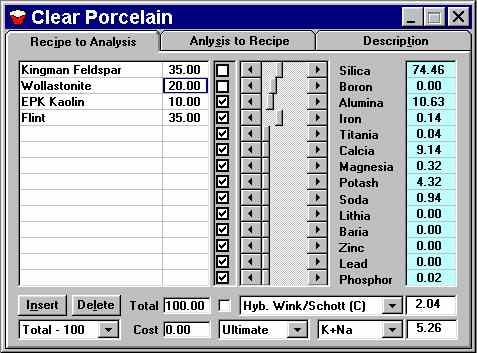
 check box or typing 'Alt + X'. A tick (checked) indicates that the amount is locked.
check box or typing 'Alt + X'. A tick (checked) indicates that the amount is locked.
 of a slider bar, the amount of that material will increase by 1 unit (percent) while
any other unlocked material amounts will decrease by an equal fraction. In other
words if there are two materials unlocked, the other material will decrease by 1
unit, while if three are unchecked, the other two will decrease by 0.5 units each.
To change in increments of 5 units click on the slider bar between the arrow and
the slider. See High Resolution (below) for different units.
of a slider bar, the amount of that material will increase by 1 unit (percent) while
any other unlocked material amounts will decrease by an equal fraction. In other
words if there are two materials unlocked, the other material will decrease by 1
unit, while if three are unchecked, the other two will decrease by 0.5 units each.
To change in increments of 5 units click on the slider bar between the arrow and
the slider. See High Resolution (below) for different units.